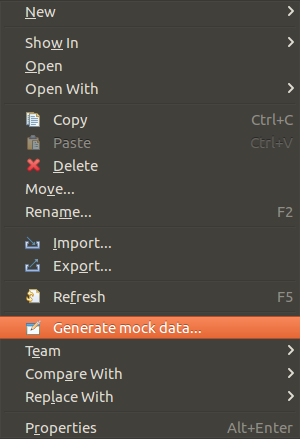Test data generation
There is a way of test data generation for the table in the form of the Insert construction:
Open the new object creation wizard: File -> New -> Others, select the pgCodeKeeper -> Generate test data category and click Next.
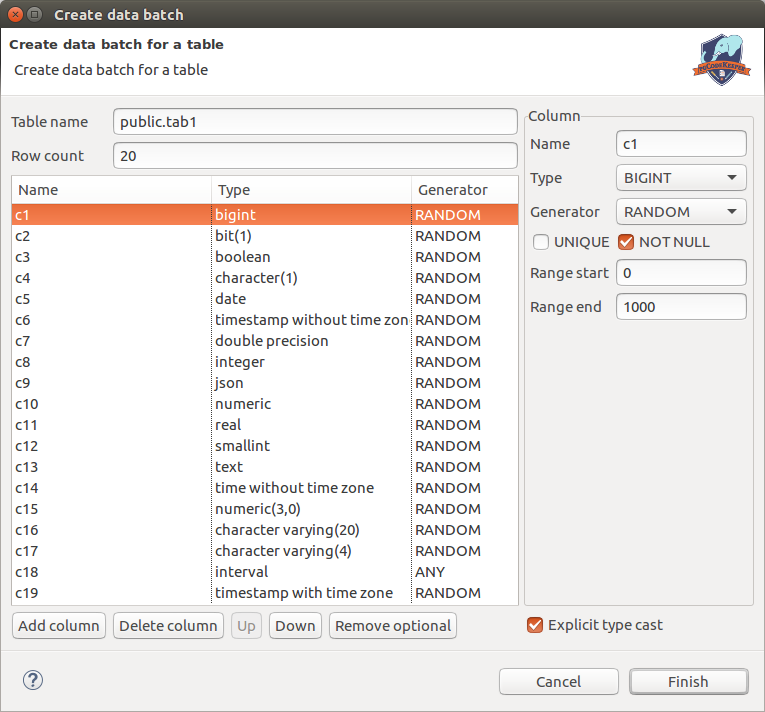
For each column, depending on type and generator, the following settings are available:
Column name - the name of current column.
Column type - data type of the column. For unsupported types there is the OTHER type.
Generator - data generation algorithm. Currently there are 4 of them:
- RANDOM:
A random value from the range.
- INCREMENT:
Consistent increasing of the inital value by the increment value.
- CONSTANT:
A constant value. Text values will be enclosed in single quotes.
- ANY:
Any value (including function calls). The value will not be formatted.
Range start - initial value
Range end - final value
Increment step - increment step value
Undefined value - unidentified value which will be written without formatting.
To manage the column list, the following buttons are available:
Add column adds an INTEGER type column with the RANDOM generator.
Delete column deletes the selected columns.
Up moves the selected column up in the list.
Down moves the selected column down in the list.
Delete optional deletes the columns without the NOT NULL property.
The Typcasting setting adds typecasting for each value (for example, 7::integer).
After clicking Finish you’ll see the SQL editor with a ready Insert query.
Note
This wizard may be launched from the table’s right-click menu as well. In this case, all the data is filled in automatically.