Updating remote database
On the project editor tool bar, open the set the Get Changes  drop-down menu, or in the drop-down list on the editor tool bar. Next, select the database source based on which a DDL script for applying changes to the remote database will be generated.
drop-down menu, or in the drop-down list on the editor tool bar. Next, select the database source based on which a DDL script for applying changes to the remote database will be generated.
Click  . After a short wait, the list of objects with the indication of change type will be displayed on the differences panel.
. After a short wait, the list of objects with the indication of change type will be displayed on the differences panel.

Open the Apply  drop-down menu and select
drop-down menu and select  DB. You can get the same menu of selecting the direction of changes if you click the Project label. Tick the necessary changes and click
DB. You can get the same menu of selecting the direction of changes if you click the Project label. Tick the necessary changes and click  .
.
When script generation is finished, SQL editor will open. Check the generated script, make changes manually if needed.
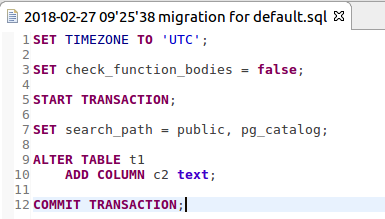
To apply the migration script to the database, specify the method of its execution. Updating via JDBC is used by default. If you want to use another utility or bootup options it is possible to change settings of the current DB. See DB storage for more.
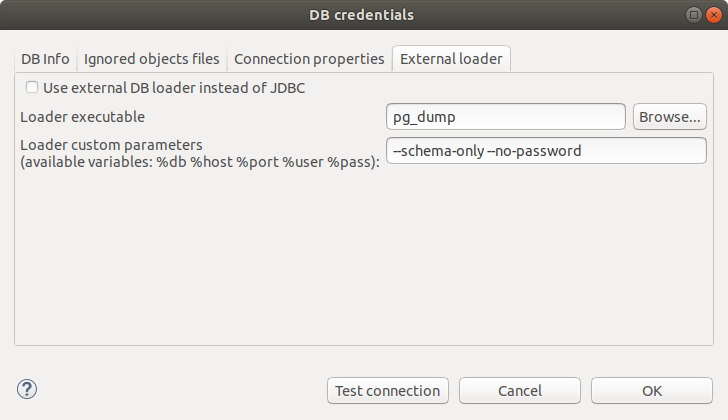
After selecting the update method and entering the necessary parameters, click Update DDL or use hotkey (Ctrl + Alt + R by default). Migration script will be applied to the specified database. You can see current progress in the pgCodeKeeper console.
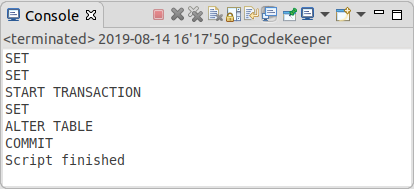
For bigger flexibility, there is an opportunity of migration of a selected fragment of code.